Existing plugins are used to save you time - they allow you to duplicate a plugin multiple times by dragging and dropping an existing plugin onto any page you would like
Existing Plugins
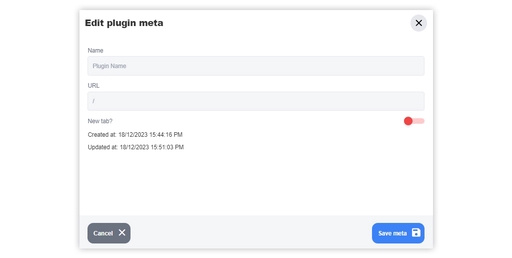
Setting an existing plugin
Enter Edit mode using the pencil icon on the left hand toolbar.
Select the plugin you would like to name to use as an existing plugin.
Use the "i" icon in the middle top toolbar to bring up the plugin meta information.
In the Name field, type in what you would like to call the plugin. This will now be accessible in the "Existing Plugins" section, where the plugin including all content within it can be dragged and dropped anywhere on the site.

Using an existing plugin
Open the "Existing Plugins" section by selecting the magnifying glass icon on the left hand side toolbar, as circled above.
Click and drag the plugin you want to duplicate into the content block on the page.
Existing plugins copy the content from the original, and any content changed in either the original or copy will also alter all others, making it efficient to make changes across your site.